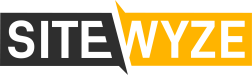TO SET UP WINDOWS MOBILE FOR IMAP, DO THE FOLLOWING:
- On your Windows Mobile device, open the Messaging application and create a new account.
- When Windows Mobile prompts you, enter the following information in the fields provided.
- User name – Enter your entire email address, using all lowercase letters (e.g., myname@mydomain.com).
- Your Name – Enter your name. This is the name that will be displayed when you send an email message.
- Password – Enter the password associated with your email account. For information on changing your password, click here.
- Account type – Select IMAP4.
- Name – Enter a descriptive name for the account (e.g., Work Account).
- Enter the following mail server information:
- Incoming Mail: mail.domain.com
- Outgoing Mail: mail.domain.com
- Click the Require SSL connection box.
- Click the Outgoing mail requires authentication box.
(Adapted from http://www.rackspace.com/)
The goal of SiteWyze technicians is to ensure that your email account is running properly on our server. This is generally confirmed by logging into your webmail account (www.yourdomain.com/webmail). When using email software provided by another developer, we can assist with general account information only. Additional support would require accessing the software provider’s technical team.