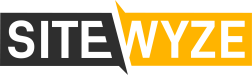You will need to know the following basic information provided to you about your email account.
- Your email address
- Your complex password
- Your incoming & outgoing mail server: mail.yourdomain.com
OPEN MICROSOFT WINDOWS MAIL.
• At the top of the page click on the ‘Tools’ menu and then select ‘Accounts…’.
Tools> Accounts
• Internet Accounts:
Click on the ‘Add’ button.
• Select the account type ‘Email Account’ and click ‘Next.’
• Your Name
This is where you can choose what name will be displayed in the FROM area when you send an email. A good idea is to use your real name or business name (if this is a generic mailbox).
Click ‘Next.’
• Internet E-mail address
This is where you type in your FULL email address.
Click ‘Next.’
• E-mail Server Names
Make sure you have ‘POP3’ selected for the incoming mail server type.
‘Incoming mail (POP3, IMAP, or HTTP) server’: mail.yourdomain.com
‘Outgoing mail (SMTP) server’: mail.yourdomain.com
Check box for ‘My outgoing server requires authentication’
Click ‘Next.’
• Internet Mail Logon
‘Account Name’: this is your FULL email address
‘Password’: this is a complex password that has been provided to you. For information on changing your password, click here.
Click ‘Next.’
Congratulations
Click ‘Finish.’
CANNOT SEND EMAIL?
If you can receive email however you cannot send email and the settings are exactly as shown above, change your outgoing mail (SMTP) port from the default of 25 to 26. To do this:
Click on the ‘Edit’ menu > ‘Preferences…’ > ‘Mail Servers’ sub-category on the left.
Change the ‘Outgoing mail (SMTP) server’ from 25 to 26
Background Reasoning:
In order to combat spam, some Internet Service Providers (ISPs) block traffic to external servers on port 25 so that customers using that ISP can only use the ISP’s mail server. If that customer is going to spam, the idea is that they must use the ISP’s mail server to spam and therefore be caught very quickly, and handled accordingly. Realizing that many ISP’s mail servers have a more restrictive options (ie. not being able to send to more than 100 people at a time) as they are usually residential mail servers, we have opened an alternative port to allow you to send mail using our mail servers, one that the ISPs do not block. That port is SMTP port 26.
If you still cannot send email:
If you have tried the above option, and you still cannot send out, it is possible that your intern et service provider will not allow you to use your own domain as the outgoing mail server. In this case, you will need to change your outgoing mail server to match the settings required by your provider; for example smtp.telus.net or mail.shaw.ca
(Adapted from Telus http://telus.com/)
The goal of SiteWyze technicians is to ensure that your email account is running properly on our server. This is generally confirmed by logging into your webmail account (www.yourdomain.com/webmail). When using email software provided by another developer, we can assist with general account information only. Additional support would require accessing the software provider’s technical team.