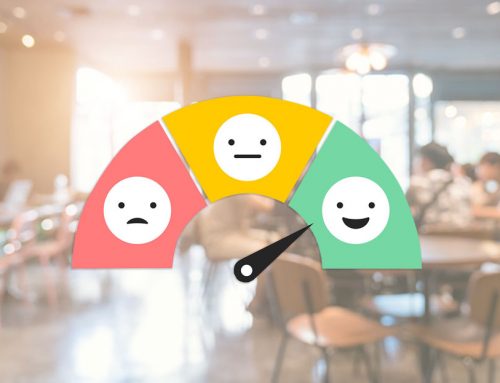I find this article particularly fitting for me this week – we finally got enough sun this past weekend where I could get outside in the yard and start cleaning up all those dried leaves from last Fall; removing the excess leftovers that are no longer in use, so that the good stuff underneath can perform (or in my case, grow) in the best possible environment.
(See what I did there? Dead leaves = unnecessary website clutter… Optimum growing conditions for this summer’s grass = … well, you get the idea.)

Why It’s Important to Clear the Clutter
Just like that closet in your back porch – you know the one… the one storing the unnecessarily large number of heeled winter boots, and that’s swallowed your favourite scarf somehow, before you even had a chance to wear off the new-scarf smell! – there comes a point in the year when you just need to tackle freeing your website from all its bloated excess. And just as you feel better knowing that closet is clean (and available to now devour the unnecessarily large number of sling backs and sandals you’re about to toss in there), your website will feel lighter, and ultimately perform better, once you’ve removed all unnecessary junk.
Let’s assume you are using a WordPress website (since that’s the system all my current clients, as well as upwards to 30% of websites world-wide use).
Here’s how it works: every time you load your website, you pull along with it all its “assets”. In a WordPress site, these are every individual piece that make up the site – from theme code, to plugin data, and everything in between.
Since this is the way that these websites work, you want to make sure that you only maintain assets that you need. Otherwise, every time a user visits your web pages, they have to wait to load everything, even those items no longer in use.

Top 5 Ways to Clean Up Your Site
Over time, the more active you are on your site (because you work hard to keep it up to date all the time, right? ;o) the more excess stuff build-up you get. We recommend that you set aside a little concentrated time to go through the particulars of your site and focus on 5 key ways to clean it up:
- Media Library – Log into the back end of your WordPress website and visit the Media Library link on the left side of your admin screen (or, if you have an older system, access the File Manager to accomplish the same effect). Once inside, you want to remove all old or unused images, pdfs, documents as well as any duplicates not being used on the website any longer. This file clean-up is often the quickest way to make a big impact on your site asset loading.
- Optimize Image Sizes – Another common issue that most all of us are guilty of (myself included on my really lazy days), is uploading images to our sites without resizing them for web viewing. If you are familiar with a program like Photoshop (or another image editor) you want to resize your images to 72dpi and typically only 1000-1600 pixels at the widest points. Then, use the Save For Web (or Web Legacy) feature to resave those files before uploading. Now, if you’re not familiar with a photo editing software, you can still optimize your images, even after you’ve uploaded them. I strongly recommend following this guide on how to properly size your images once you’ve uploaded them to your site: https://youtu.be/Qms01DX3MNs.
- Clean Up Old Content – In very rare cases, it is necessary to maintain certain amounts of data (for example, some towns have a mandate to retain council minutes for X-number of years on their websites). But, for most organizations, it isn’t necessary to maintain archives going back so far. We recommend archiving old data (including blog posts and pdf/file reports once you are no longer required to display them on the site. Remember, you can download copies to your computer to send to anyone requesting files older than what is readily displayed on your site.
- Clean Up Sliders and Photo Galleries – Often overlooked are the amounts of data being used in the galleries and sliders. Let’s look at it this way: if you have 1 photo gallery with 20 images, and each image is 500KB, then you are pulling 10MB of data for that single gallery! For every page you visit (because, remember, ALL assets are loaded together)! Think quality over quantity and remember to resize your images (#2 above). If you are a home builder, or your work depends on images, then make sure you utilize the best images you have and put them into a gallery on your website (or direct visitors to your social media pages to browse as many images as you can stand to post!). If you don’t really need an image gallery, then utilize key images within your page layout, creatively mixed into your content regions, making sure to optimize their size, using only as many as is necessary.
- Make Sure Your Site Updates are Complete – A couple of weeks back, I posted an article on the Importance of Keeping Your Website Updated. This is something that your developer should do for you if you want to take your Spring Cleaning to the next level. Schedule these updates after you have completed steps 1-4 above. Then, your developer can do a current backup, ensure your theme and all plugins are updated and still working properly (because certain plugins, when not updated, can cause major load-time issues), and they can do a data dump of all unnecessary stored information, including old versions of page edits, etc.

Smooth Sailing
Once your website is fresh and clean, you can leave it to run for another year or so (depending on the activity on your site) before you will want to revisit the 5 steps above.
Want to know a crafty little trick to making the process easier? Keep these things in mind when doing your edits all year round. Remove anything you no longer need. Optimize your image sizes. And archive anything no longer necessary to have on the site.
If you’d like some help with your site’s Spring Clean-Up, or if you’d like me to take a look at your site and suggest modifications to help with its efficiency, feel free to call or email. I’d love to take a look for you.