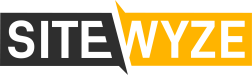THE SMART SLIDER PLUGIN MAKES MANAGING YOUR WEBSITE SLIDERS QUICK AND EASY!
- To edit the slider on the home page, click on SMART SLIDER from the left side of your admin panel
- Click on HOME SLIDER
- Click on any of the thumbnails for the slide you wish to edit, and then scroll down to see the slider elements.
- If you want to change the images, they are changed in two places per slide:
- Click on BACKGROUND and the green IMAGE LIBRARY link to select or upload a new image
- Click on SETTINGS and click the IMAGE LIBRARY link for the thumbnail to select or upload a new image
- Remember to SAVE any of your changes.
WANT MORE?
You can add this plugin element to any page on your website, not just for services! Access the SMART SLIDER component from the Visual Composer Element screen to add as many as you like.
INTRODUCTION
GETTING STARTED
QUICK OVERVIEW
RESPONSIVE SETTINGS
ANIMATIONS
HOTKEYS